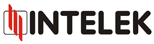Search
Important contacts
Technical
support
support
Basket - help
The purchase process in the e-shop has four stages:
1. filling the basket
2. termination of filling the basket
3. saving the basket in the processed order
4. confirmation of the processed order
ad 1) filling the basket
If I am logged in the e-shop I can “fill” the basket. Gradually I choose the goods I want from the product series and put them in the basket defining the required number –1 MU (measure unit) is always pre-set. I may add or remove the goods from the basket, or change the required amount. If I know the portfolio available in the e-shop I may enter the individual product codes and required number directly to the table; in this case I shall not look for products in product trees… see the picture below
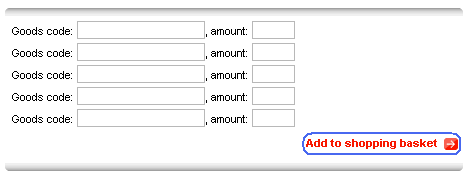
ad 2) termination of filling the basket
As soon as I am convinced I have all goods I need to buy in the basket, I will continue with the Continue function to order. On this page I have the possibility to change the form of delivery (Transport service) and the payment method.
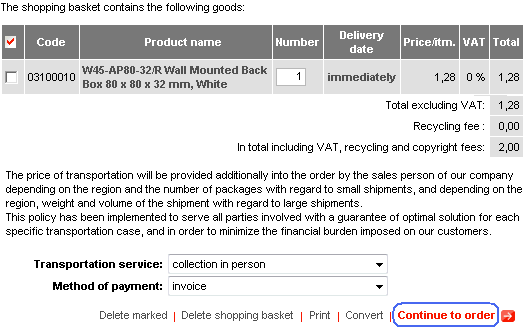
ad 3) saving the basket in the processed order
Once I have finished filling the basket and added the details mentioned above, I will save the content of basket in so called “processed order”. This operation will make a record in the supplier’s IS and check the prices and availability (in particular with products which are to be sell out and I require more than there is in the warehouse). On this page I may add the registration number of my internal order, delivery address (if I have any registered in the e-shop system), addressee – a person from my company who is going to receive the goods and in the end I add (if needed) specifying text in the remark for the supplier’s system operators. The operation of saving the basket in the processed order is evident from the picture below:
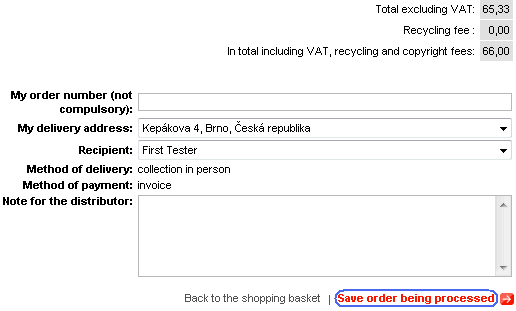
as 4) confirmation of the processed order
If I do not ask the supplier’s operators to make any specific alterations in the processed order, I may confirm such an order, which starts the process of release and dispatch. I make the confirmation by the “Confirm processed order” function located above the displayed processed order. Vice versa, if I found I did not want to execute the order I may cancel it by the “Cancel processed order” function. Both the described functions are on the picture below:
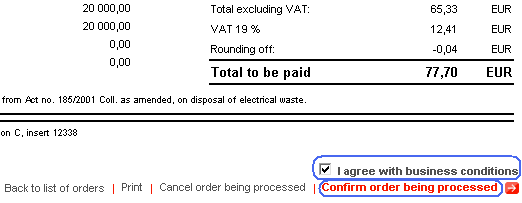
1. filling the basket
2. termination of filling the basket
3. saving the basket in the processed order
4. confirmation of the processed order
ad 1) filling the basket
If I am logged in the e-shop I can “fill” the basket. Gradually I choose the goods I want from the product series and put them in the basket defining the required number –1 MU (measure unit) is always pre-set. I may add or remove the goods from the basket, or change the required amount. If I know the portfolio available in the e-shop I may enter the individual product codes and required number directly to the table; in this case I shall not look for products in product trees… see the picture below
ad 2) termination of filling the basket
As soon as I am convinced I have all goods I need to buy in the basket, I will continue with the Continue function to order. On this page I have the possibility to change the form of delivery (Transport service) and the payment method.
ad 3) saving the basket in the processed order
Once I have finished filling the basket and added the details mentioned above, I will save the content of basket in so called “processed order”. This operation will make a record in the supplier’s IS and check the prices and availability (in particular with products which are to be sell out and I require more than there is in the warehouse). On this page I may add the registration number of my internal order, delivery address (if I have any registered in the e-shop system), addressee – a person from my company who is going to receive the goods and in the end I add (if needed) specifying text in the remark for the supplier’s system operators. The operation of saving the basket in the processed order is evident from the picture below:
as 4) confirmation of the processed order
If I do not ask the supplier’s operators to make any specific alterations in the processed order, I may confirm such an order, which starts the process of release and dispatch. I make the confirmation by the “Confirm processed order” function located above the displayed processed order. Vice versa, if I found I did not want to execute the order I may cancel it by the “Cancel processed order” function. Both the described functions are on the picture below:
Login
If not specified prices are without VAT in EUR.